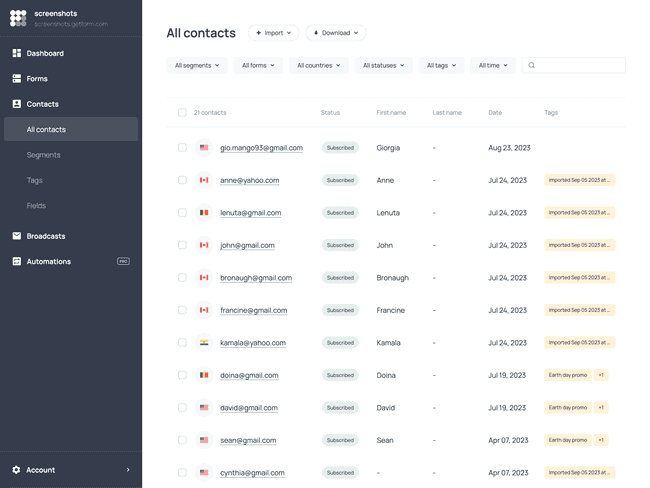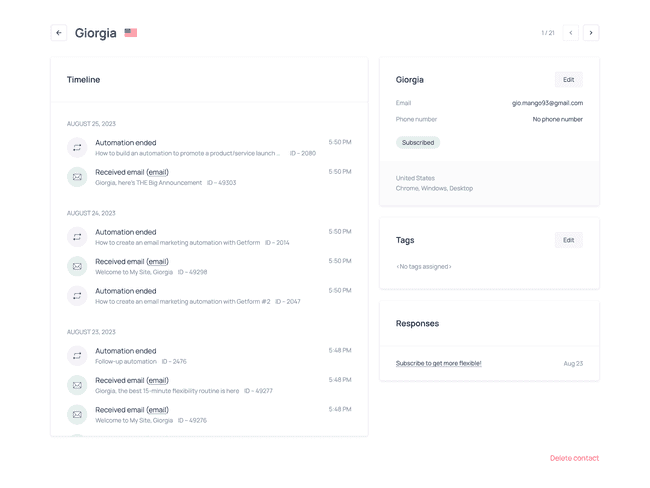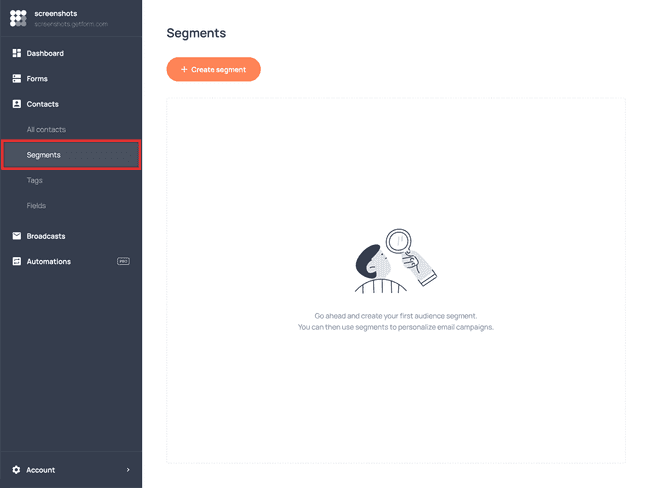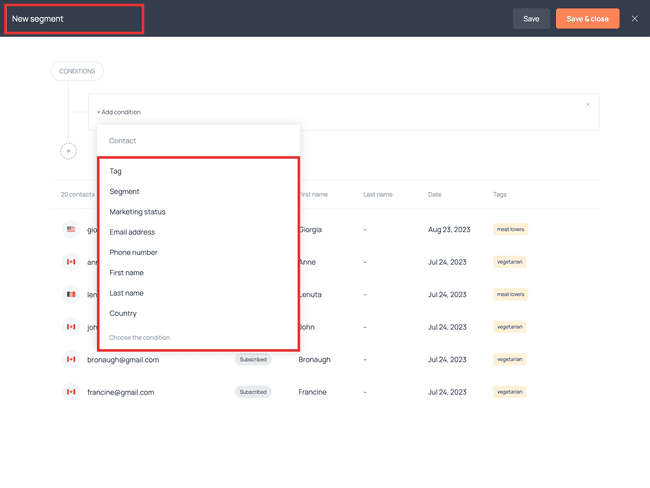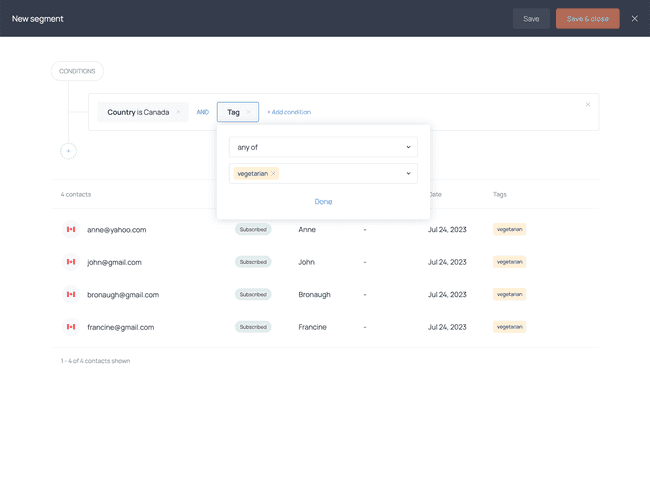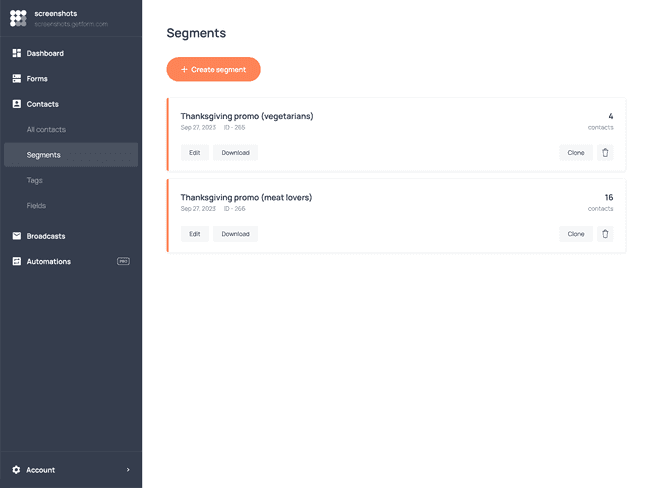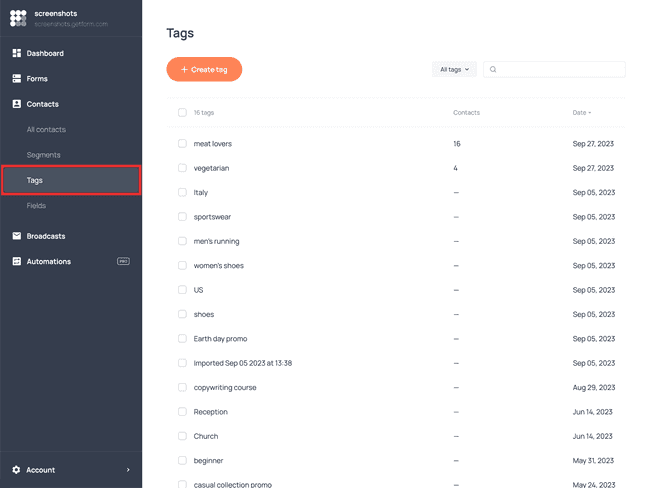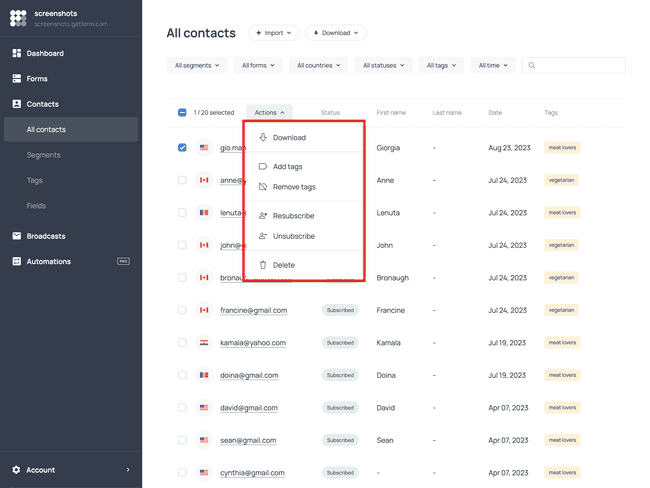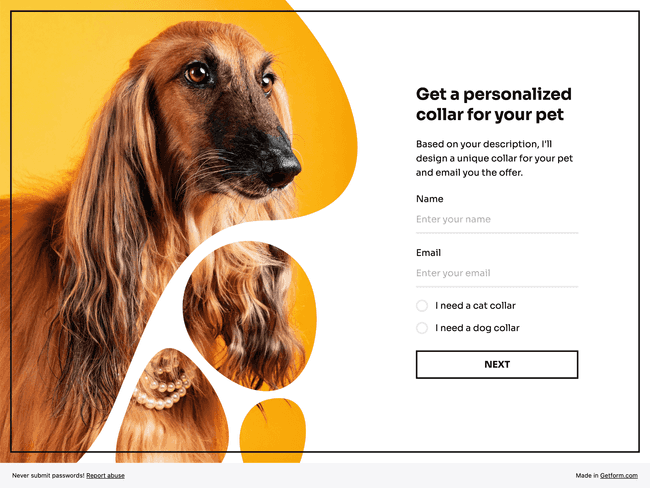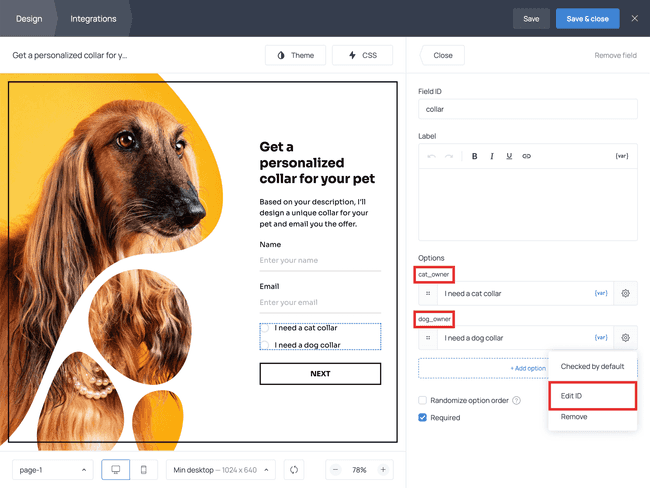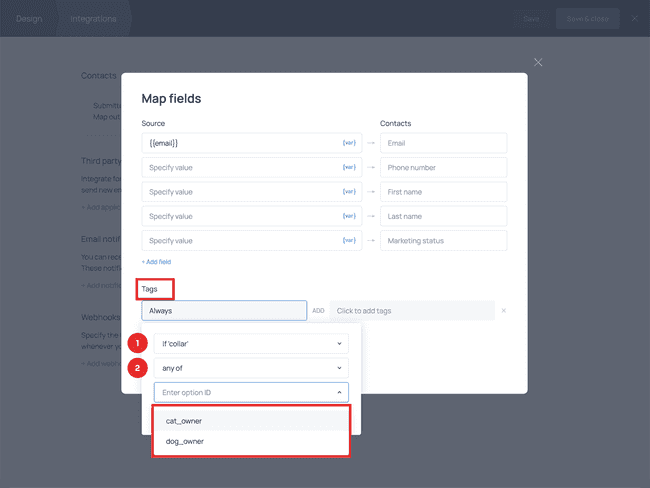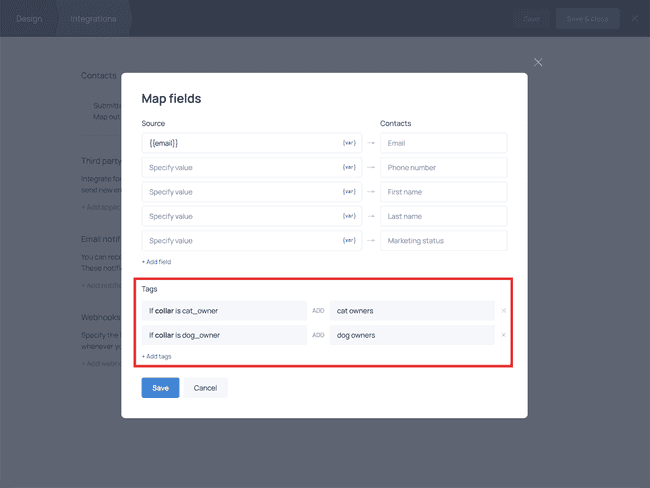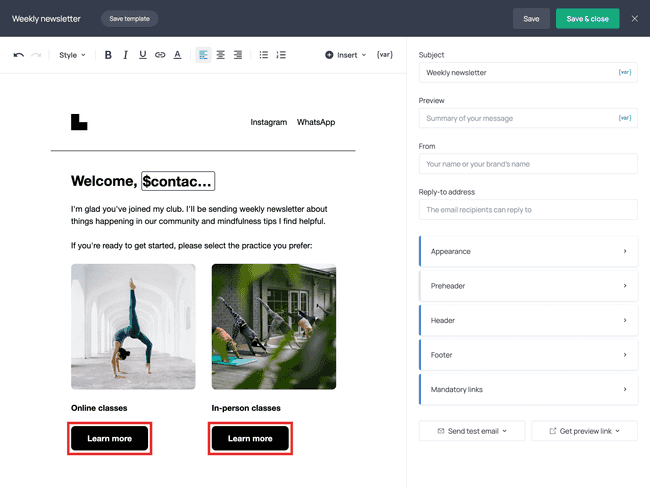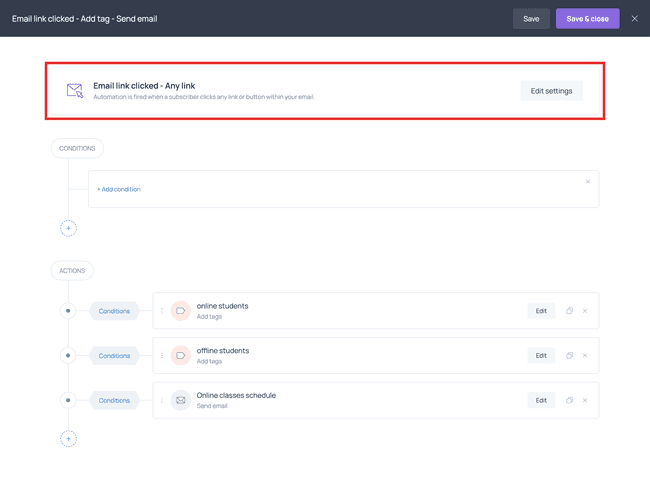Master Automatic Contact Segmentation with the New Toolset
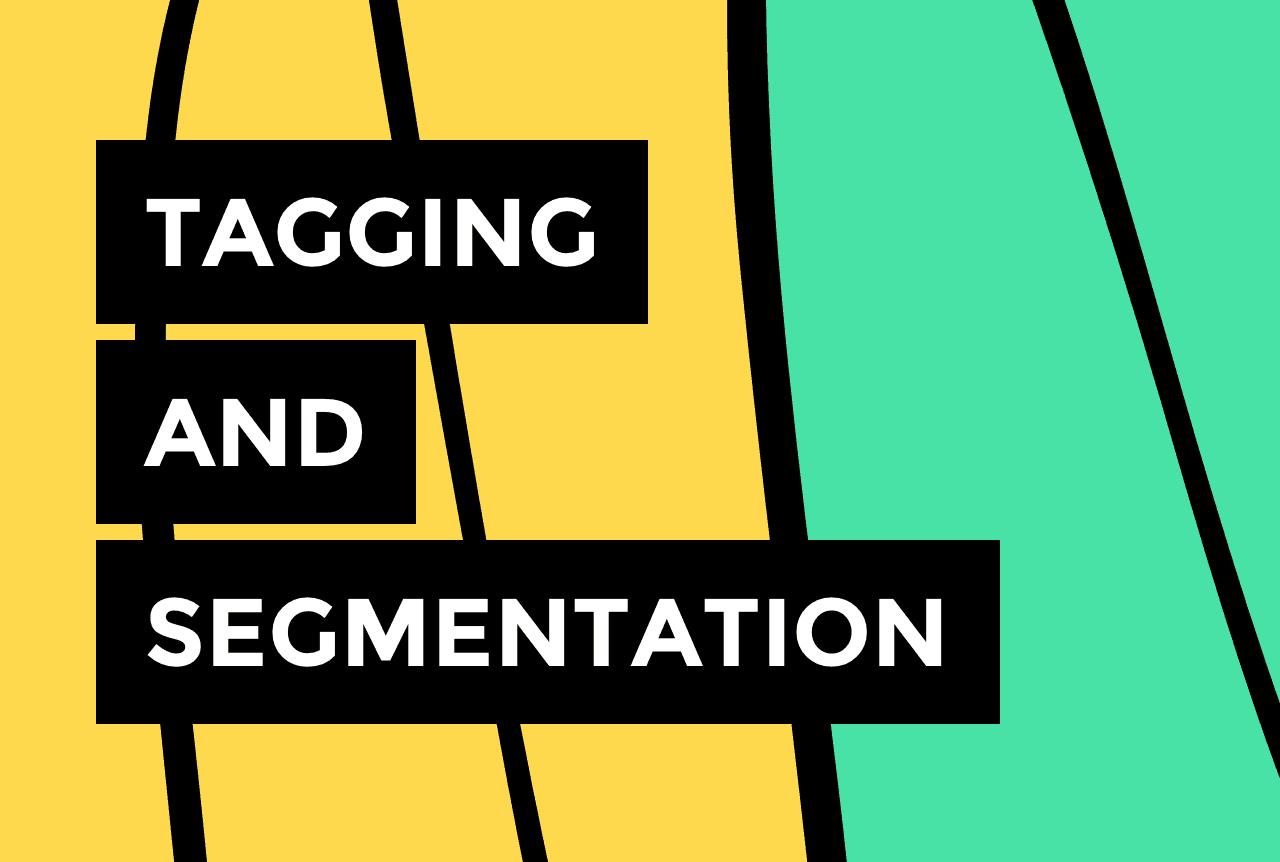

Over the past two years, Getform has transformed from a simple online form builder into a comprehensive email marketing suite tailored for creators and small business owners.
One of the most crucial parts of any email marketing strategy is proper contact tagging and segmentation.
In this article, we will guide you through the new Contacts section, explain the fundamentals of segmentation, and introduce three methods for tagging your email contacts.
Let's dive in.
Introduction to the Contacts section
The new section in your navigation bar is called Contacts. This database houses everyone who’s agreed to receive emails from you:
In the past, the Contacts section only included those contacts who’d filled out your email opt-in forms, however, now you can also import your email list via a CSV file, upload emails manually, or add them from your Mailchimp account.
On the main screen of the Contacts section, you can perform the following actions: filter your contacts, download their information, manually add and remove tags, and unsubscribe contacts from your newsletter.
If you click on a contact’s email, you’ll access their contact card:
Contact cards show how and when the person has joined your email list, where in the world they are located, their geographical location, interaction history, and more.
Segmentation
Segmentation is the core of any successful email marketing campaign. For example, when you’re planning a promo or launching a new product, you want to make sure you’re sending it to the people who are interested in what you’re offering.
And that’s why you want to create audience segments when planning a campaign:
Essentially, segmentation is a process of grouping your contacts based on shared characteristics and certain conditions. In Getform, you can create segments using the following parameters:
Tag
Segment
Marketing status
Email
Phone number
First name
Last name
Country
By utilizing OR and AND operators, you can create even more precise and targeted audience segments. For instance, if you're a nutrition coach promoting a Thanksgiving dinner class, you can send different emails to vegetarians and meat-eaters. However, you also want to make sure the recipients of your promo are from the US:
You can create as many segments as needed and reuse them in email marketing automations or broadcasts.
Now, if you want to build segments that are both precise and functional, it's crucial to understand the concept of tagging.
Contact tagging
You’ll find Tags right below the Segments section in the navigation bar. That’s where you can create new tags, edit and delete them.
Creating tags is a straightforward process. But how do you associate them with your contacts? There are three methods to accomplish this.
Manual tagging
If you have few contacts, or if you only need to tag a handful of people on your list, manual tagging is an option. Go to Contacts, select the email address, proceed to Actions, and select the desired tag.
This option may work when you’re just starting to build your email list, but eventually you’ll want to automate contact tagging.
Here is how to do it 👇
Automatic tagging (upon signup)
You can automatically tag new contacts when they join your list. To implement this method, your online form should include mandatory checkboxes or radio buttons that prompt new contacts to indicate their interests or preferences:
When you create a form like this one, make sure you’ve spelled out each option ID because you’ll need their names to be clear at the next step:
Once you’ve finished designing the form, move on to the Integrations tab and open the Field mapping menu. Field mapping allows you to automatically pass certain values to contact cards and tag contacts based on their selections in the form:
This way, contacts who join your list, will be automatically tagged, based on the rules you’ve created:
This tagging approach is highly efficient because it allows you to use first-hand information about your contacts’ preferences. Having this information will help you create more personalized email campaigns, increase engagement, and get to know your audience better.
Automatic tagging (via email marketing automation)
The final method for tagging contacts involves using email marketing automations.
In case you haven’t played around with automations yet...
For example, suppose you’ve sent a welcome email to your new subscribers, where you featured links to two different types of services you provide:
Using conditions in an Email link clicked automation, you can tag those who clicked on Link 1 and those who clicked on Link 2 differently.
Once you add tags to your subscribers based on how they interacted with your email, you can start sending different emails to contacts with different tags.
Wrap-up
Audience segmentation is essential if you want to send personalized emails. And with the new tools, you can leave the hard work of contact tagging to Getform and focus on crafting the content of your campaigns.
Have any questions? Email us at contact@getform.com.
Log into Getform
Explore the new Contacts section
and put audience segmentation on autopilot.

Tips for your marketing strategy
Join creators worldwide
Grow your online business without a website. Generate leads, tag your subscribers, send promo emails, and build automations.
Get started, it's freethis week
this week
this week
this week