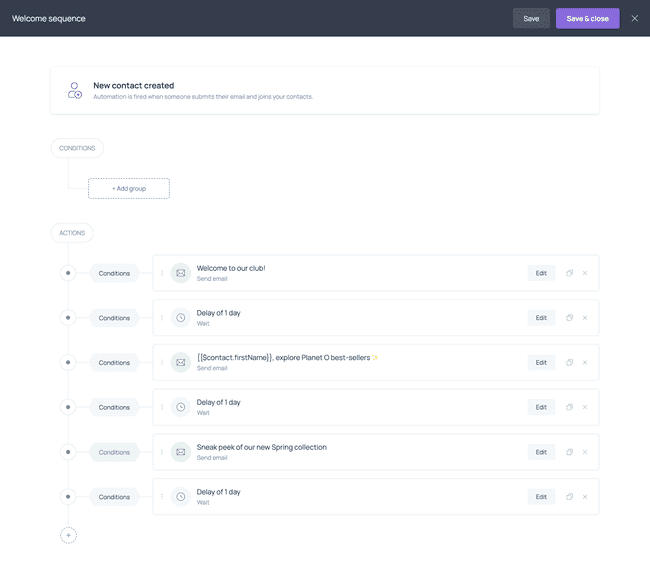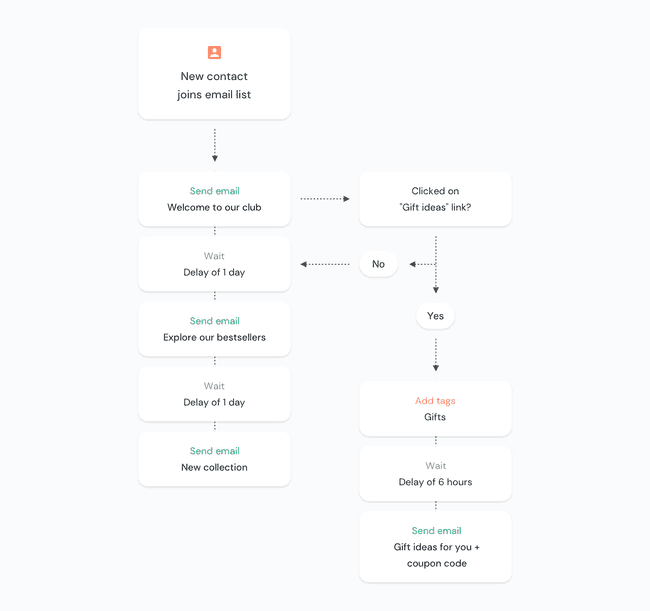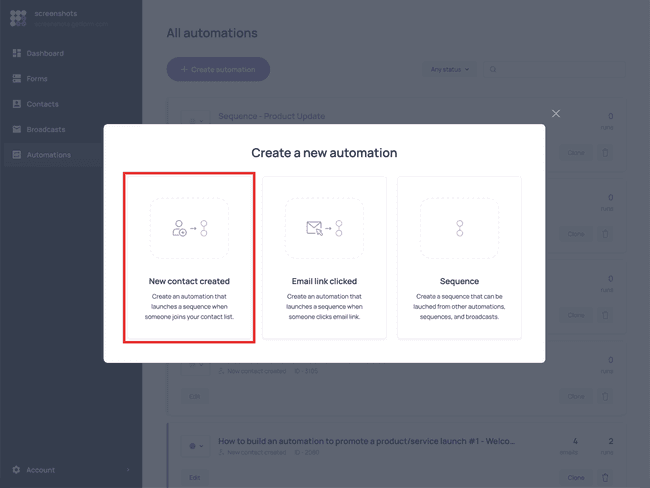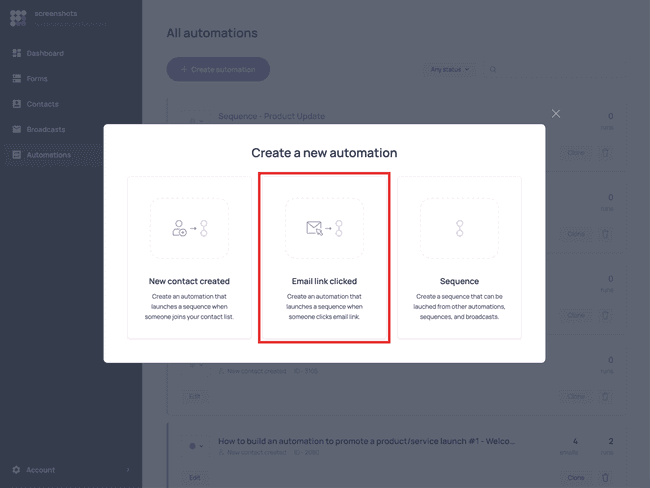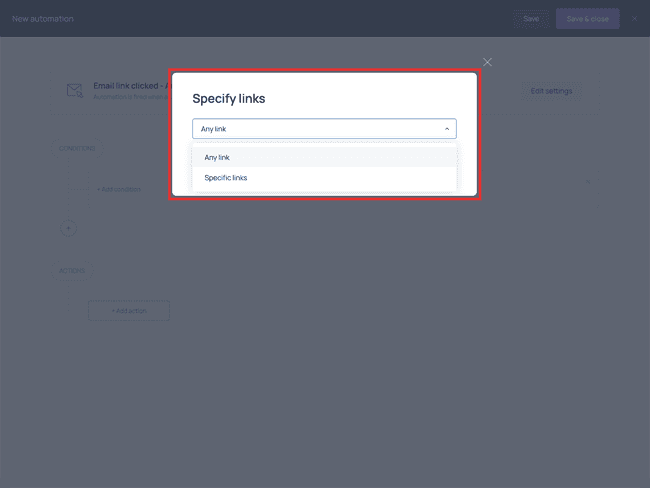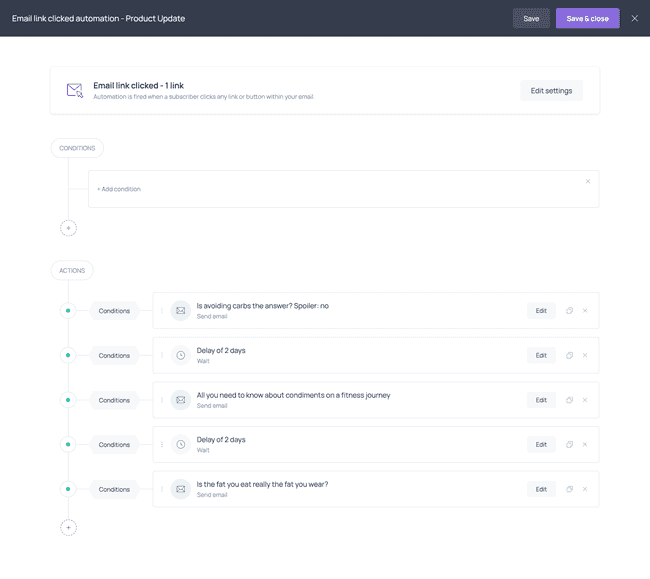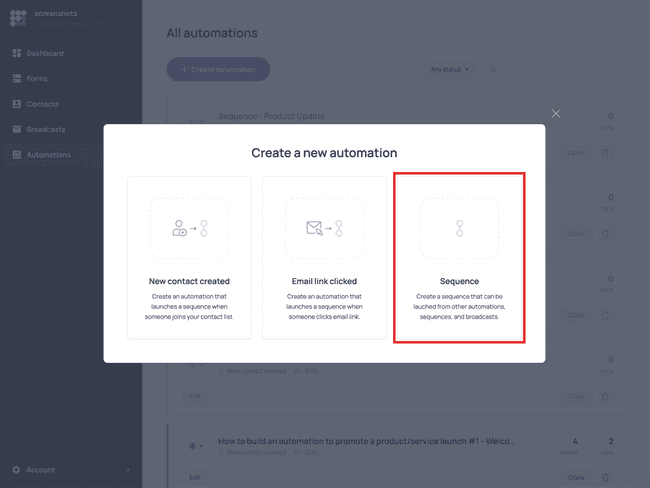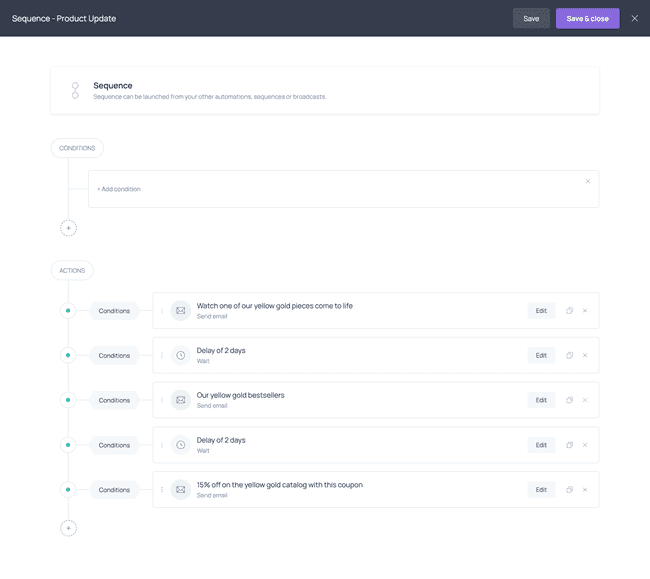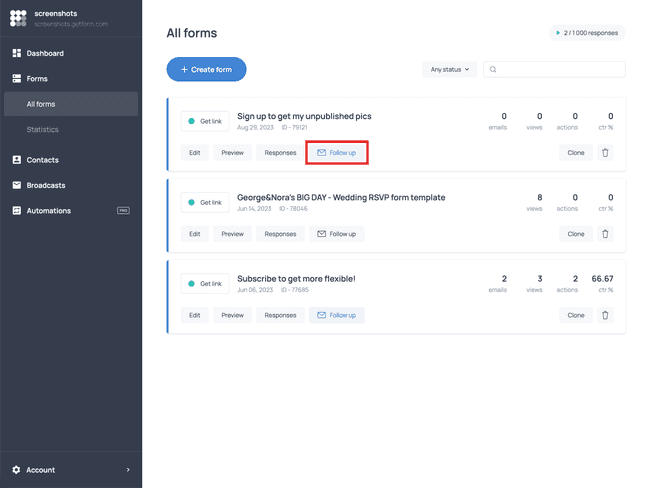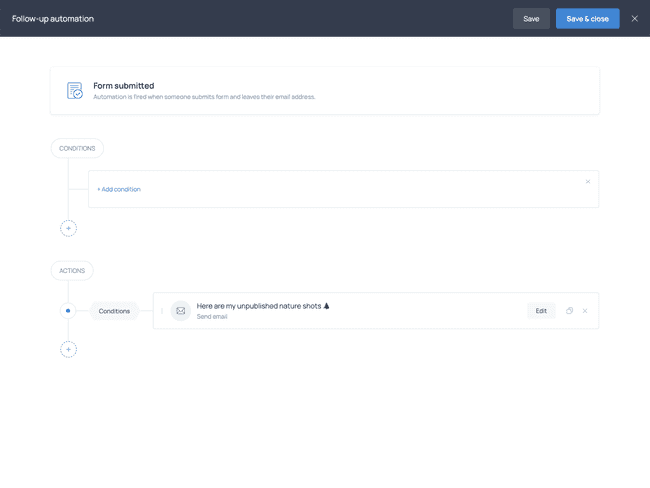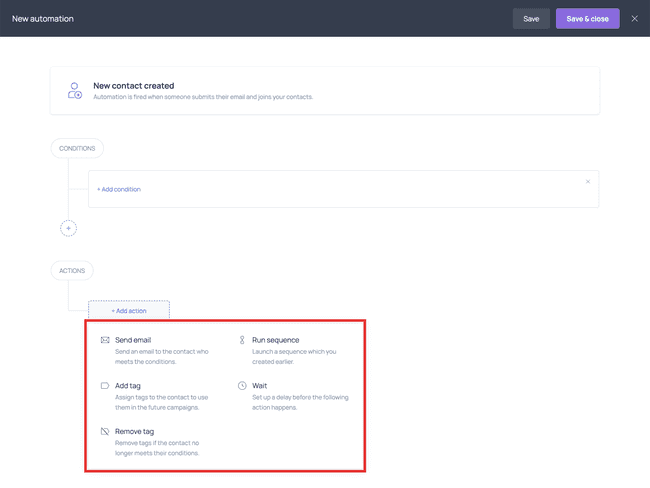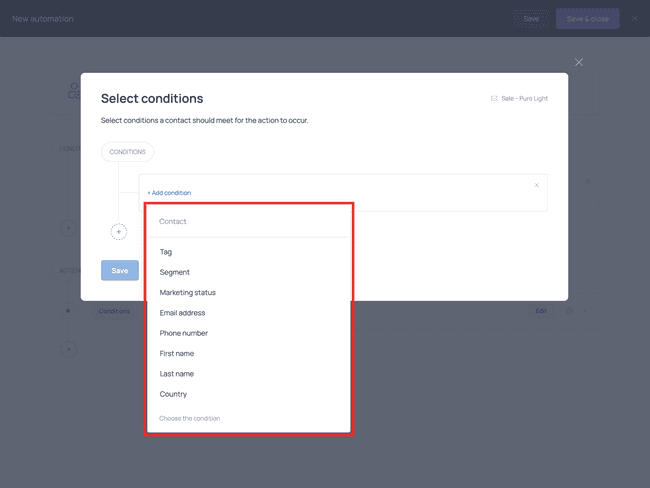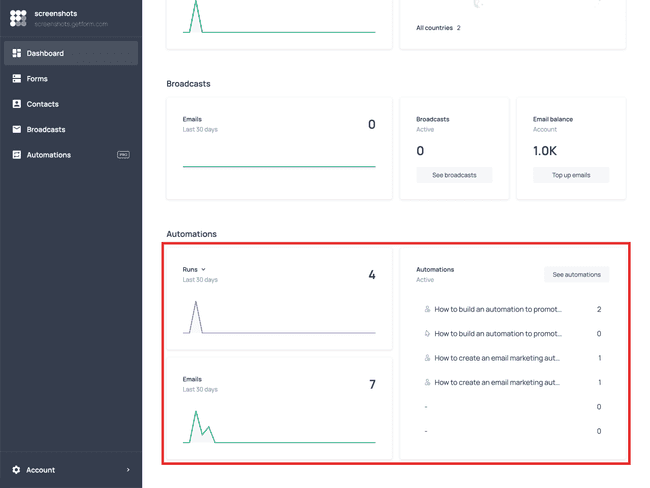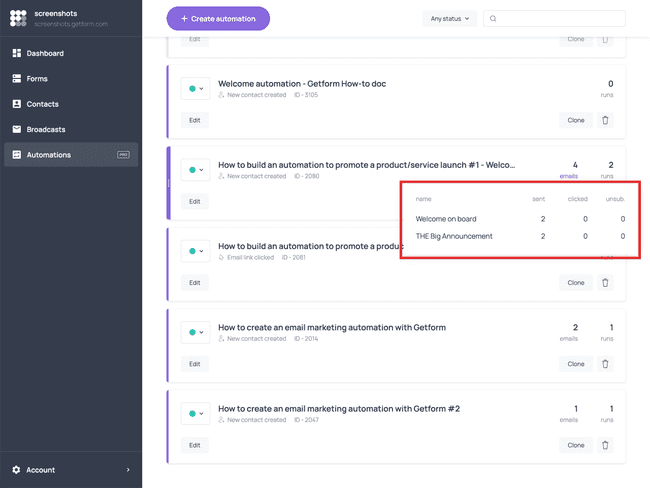Put Your Email Marketing on Autopilot with Automations
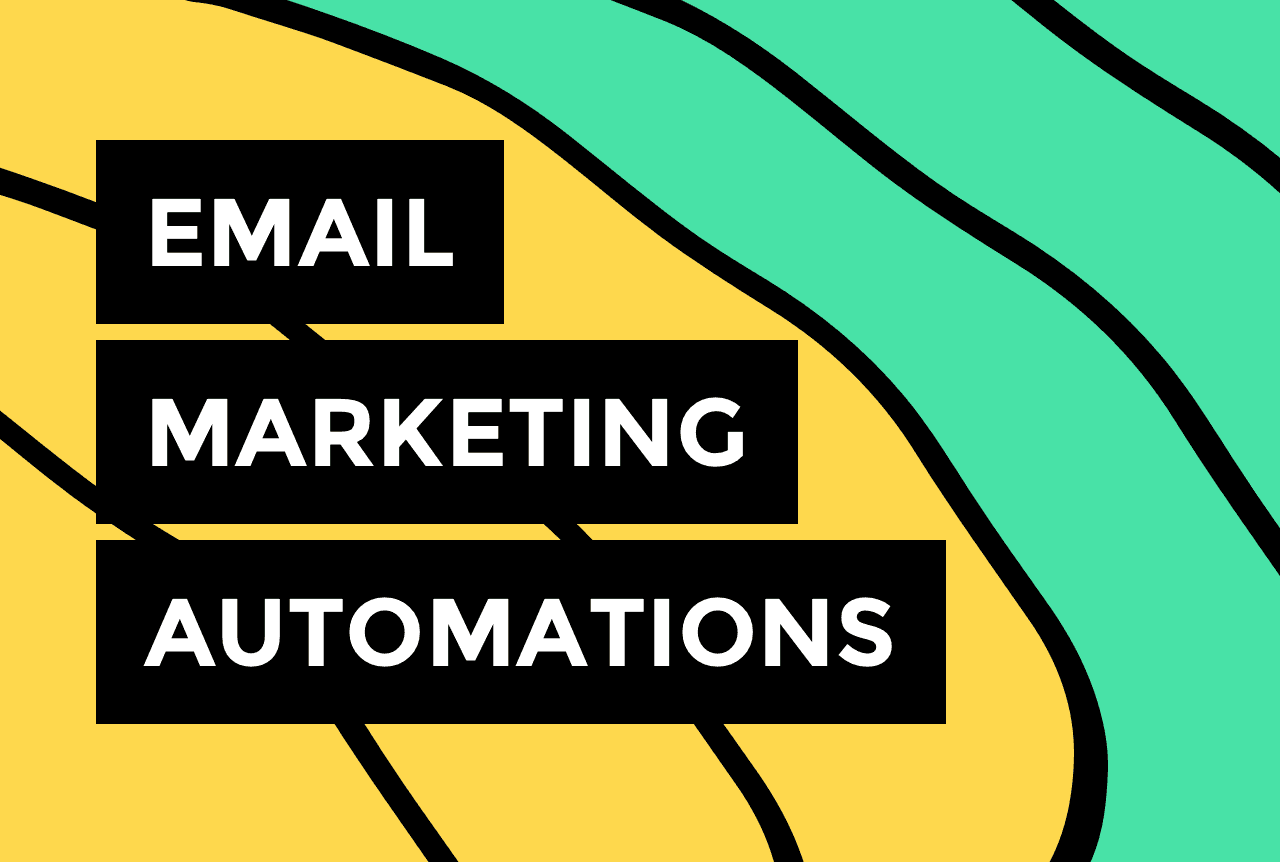

A new exciting feature has become available in the Getform arsenal, and it will help you fully automate your email sequences, as well as tag your customers and subscribers.
Introducing built-in email marketing automations.
In this post, we’ll first explain what email marketing automations are. Then, we’ll cover what types of automations you can build in Getform and what are their core elements. Without further ado, let’s get started!
What are Automations?
Automations are workflows that allow you to send emails and assign tags to your contacts automatically.
For instance, you can create an automation where new subscribers will immediately receive a welcome email with a coupon code.
From there, you can continue sending them automated sequences or tag them based on their interests. For example, if they click a link in that welcome email — say, a link to your gift ideas section — they'll be tagged with 'gifts'. Soon after, they'll receive an email showcasing gift ideas along with a coupon for complimentary wrapping and delivery, valid for 24 hours.
However, if they don’t engage with the link in the welcome email, they'll continue to receive emails from the welcome sequence, such as information about bestsellers or new collections.
The workflow described above will look something like this:
Let’s move on to the types of automations that you can create in Getform.
Automation types
There are 4 types of automations that mainly differ in the way they are triggered.
New contact created
The first type of automation is called New contact created:
This automation is triggered when a new contact joins your list via any one of your forms.
For example, you can use this type of automation to welcome new subscribers and introduce yourself and your brand.
Email link clicked
The second type of automation is called Email link clicked:
This type of automation is triggered when contacts click on a link or a button in one of your emails.
It can be any link or a link of your choosing:
For example, if you’re a fitness coach, you can use this type of automation to send content about nutrition to contacts who clicked on a link to your cookbook in one of your emails.
Sequence
A Sequence is a series of actions (sending emails, assigning tags, etc.) that you can create, save, and reuse in other automations.
For example, you can run a sequence about yellow gold jewelry only for contacts who have a ‘yellow gold’ tag assigned to them.
Follow-up automation
Follow-up automations are triggered when someone fills out a specific form, so you can only set them up at the form level:
You can use follow-up automations to thank new subscribers for joining, send additional information, and deliver a promised lead magnet:
Let’s now explore the actions you can perform within automations.
Actions
Here are the actions you can add to your workflow:
Send email – allows you to send an email to your contacts
Add tag – allows you to add tags to the contacts who meet certain conditions
Remove tag – remove a tag if a contact no longer meets the conditions
Run sequence – run a previously created sequence
Wait – set up a time delay between actions
The action set is identical across the 4 automation types.
Actions can occur for all the contacts included in the automation (unconditionally) or only for those who meet the conditions you’ve selected Let’s take a closer look 👇
Conditions
Conditions can apply to the automation as a whole or to one of the actions that make part of it. Conditioning helps you make your email marketing efforts more focused and ensure that your contacts only get relevant content from you.
For example, you can use a ‘Country’ condition to only include contacts from the US in an automation about a Thanksgiving promo.
Here is the complete list of conditions:
You can apply conditions to the single actions within an automation as well. For example, you can run a sequence about easy vegan recipes only for contacts with a ‘vegan’ tag assigned.
Automation statistics
Once you activate your automation, you’ll be able to check its performance in the dashboard section.
Here, you’ll see how many times your automations have run (i.e. how many times they have been triggered) and how many emails have been sent across all of your automations. You’ll also see a recap of your active automations on the right side.
In the Automations section, you’ll find more specific statistics for each one of your automations:
When you click ‘emails’ on the right side of the automation card, you’ll see how many times the automation has run, how many times someone clicked a link in the emails, and how many contacts have unsubscribed.
If automations tickle your fancy and you’d like to learn how to create one, read our complete guide to automations or watch our video tutorial:
Try Getform
Collect emails with stylish forms. Manage your email marketing campaigns. All in one intuitive tool.

Join creators worldwide
Grow your online business without a website. Generate leads, tag your subscribers, send promo emails, and build automations.
Get started, it's freethis week
this week
this week
this week