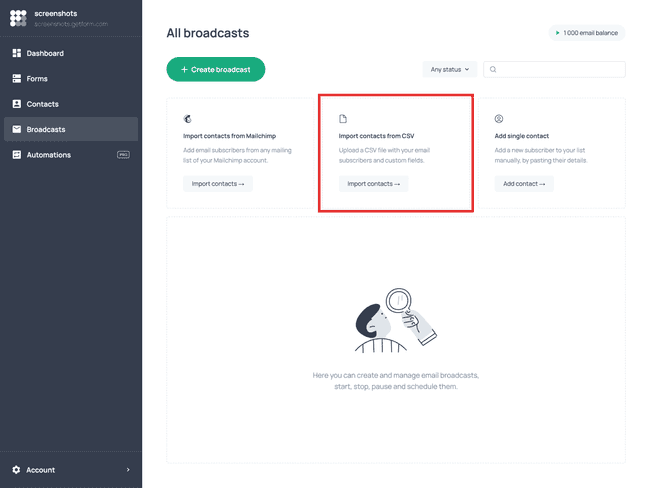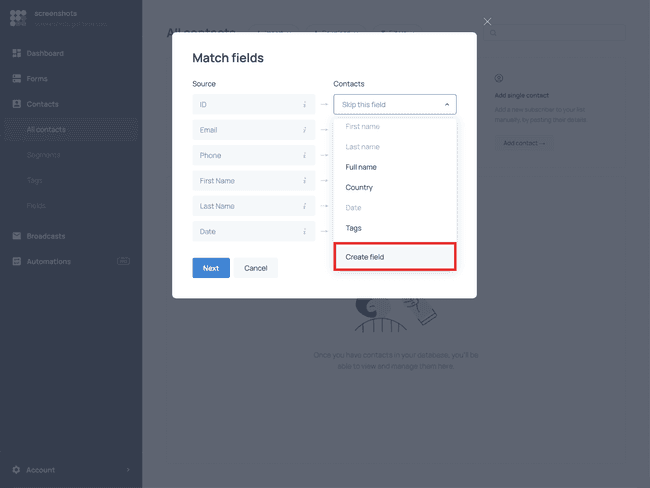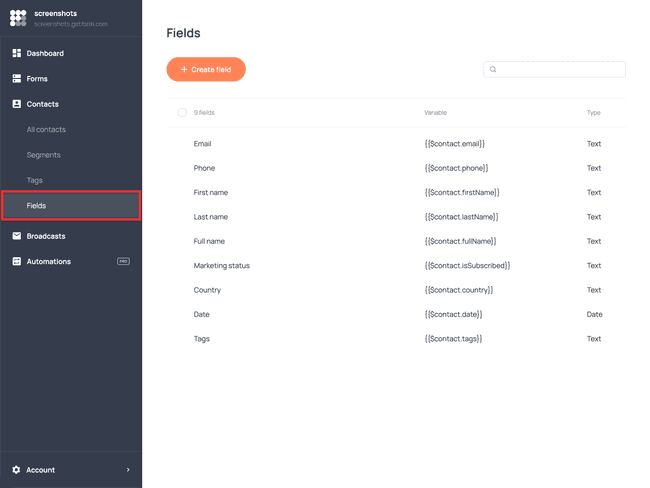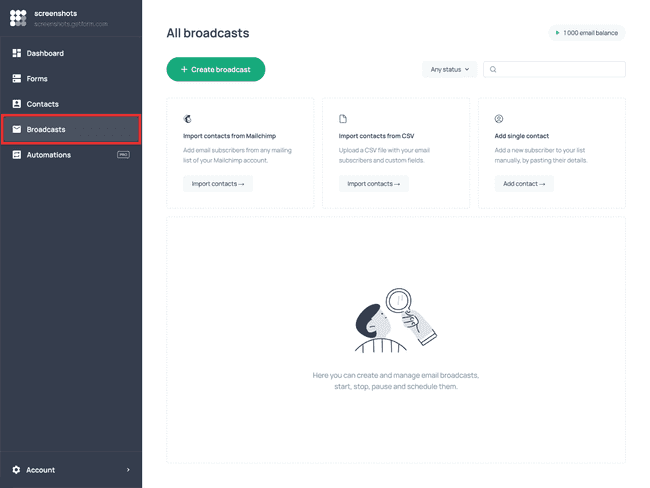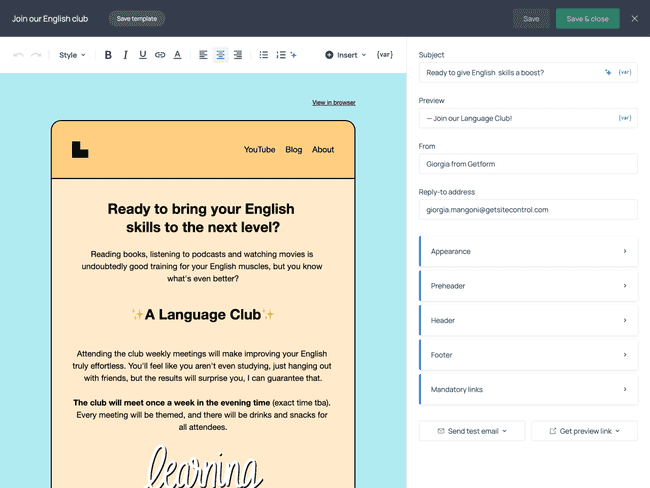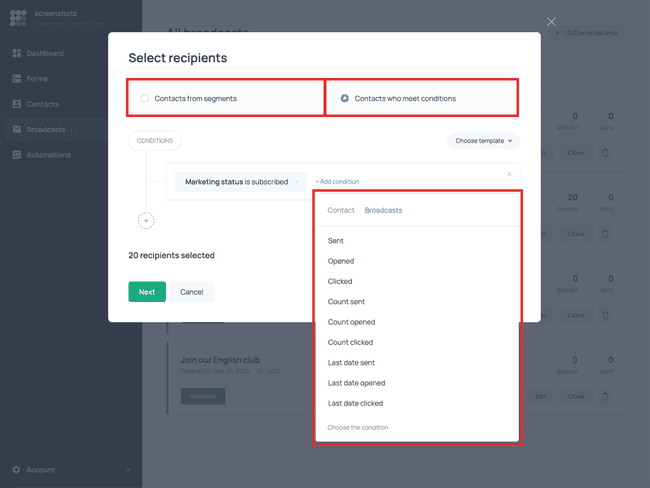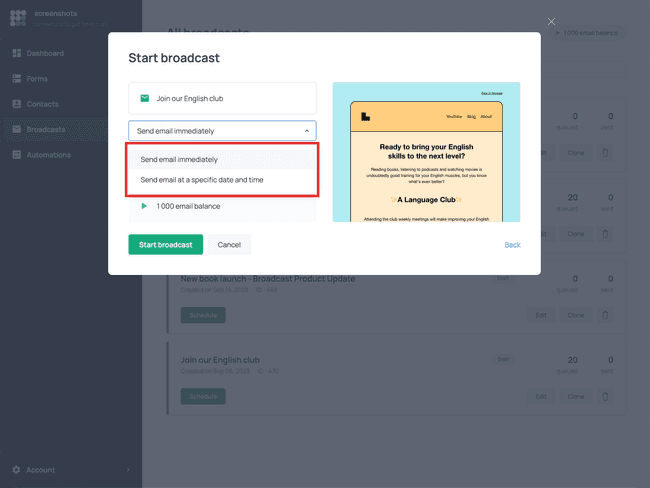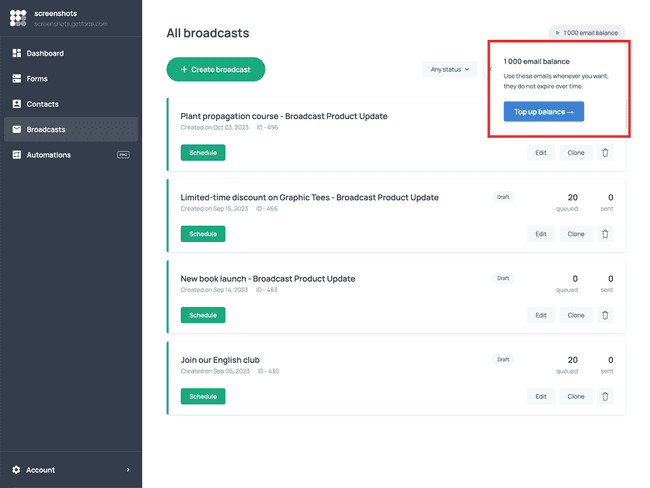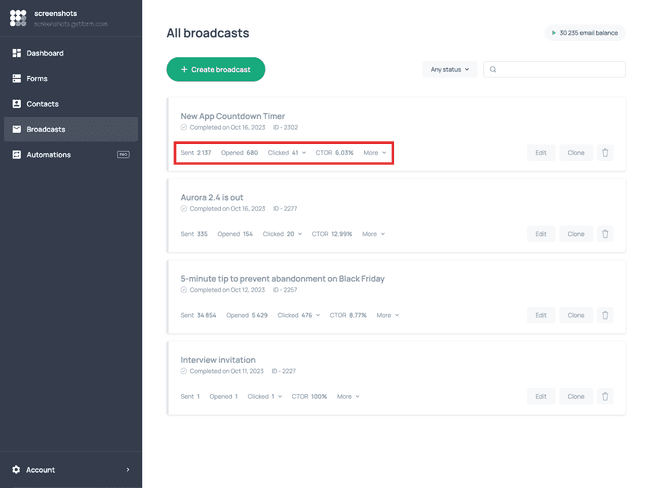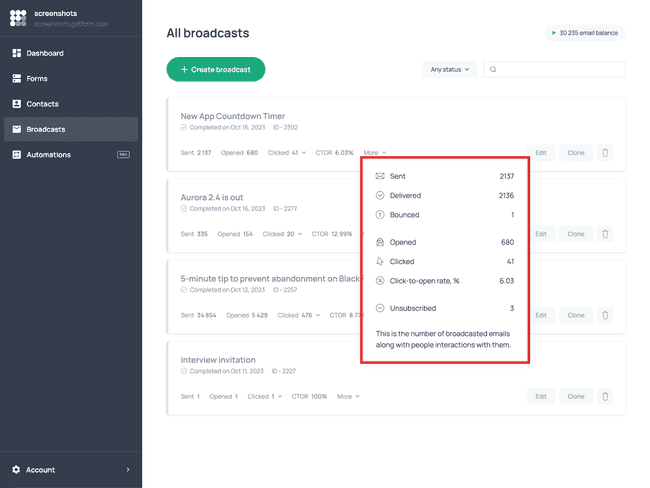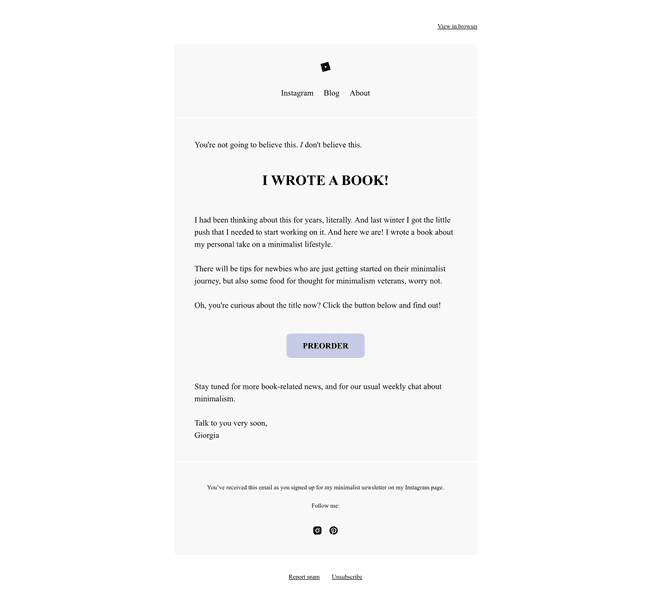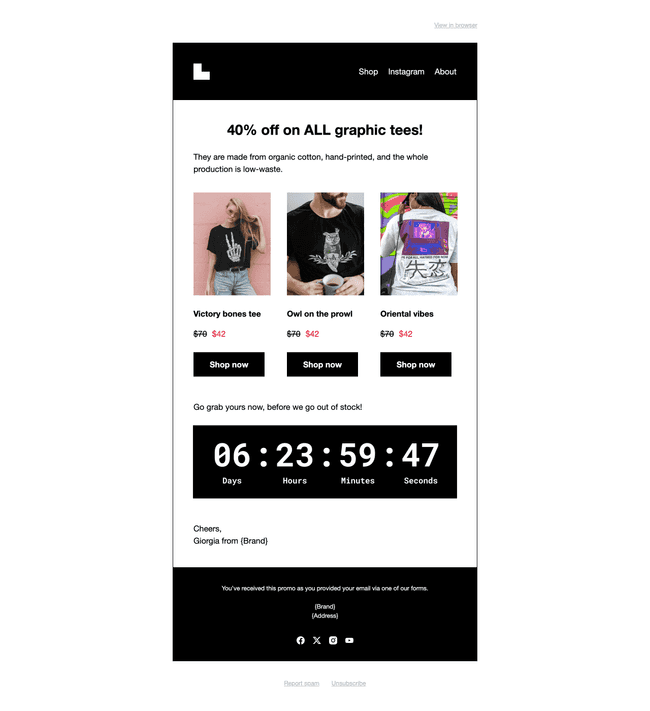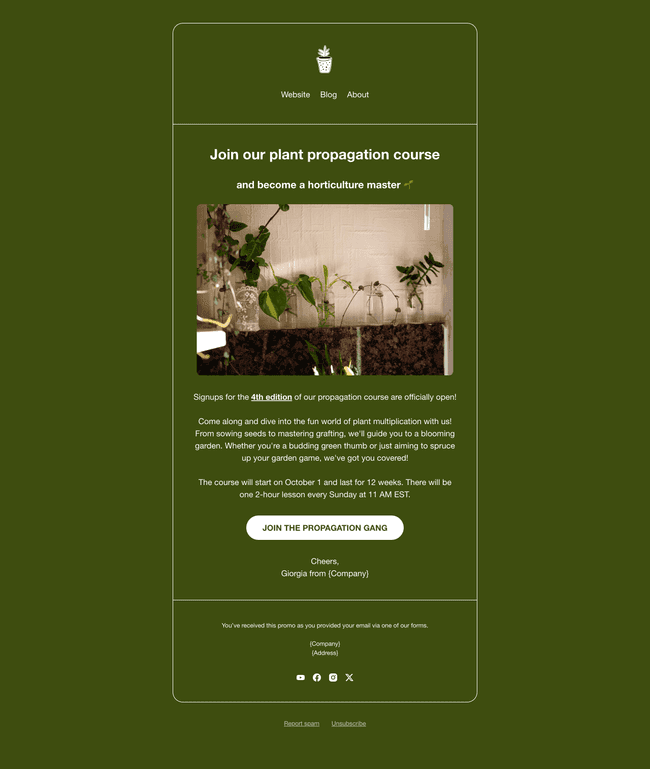Send Your Next Promo Email via Getform Broadcasts
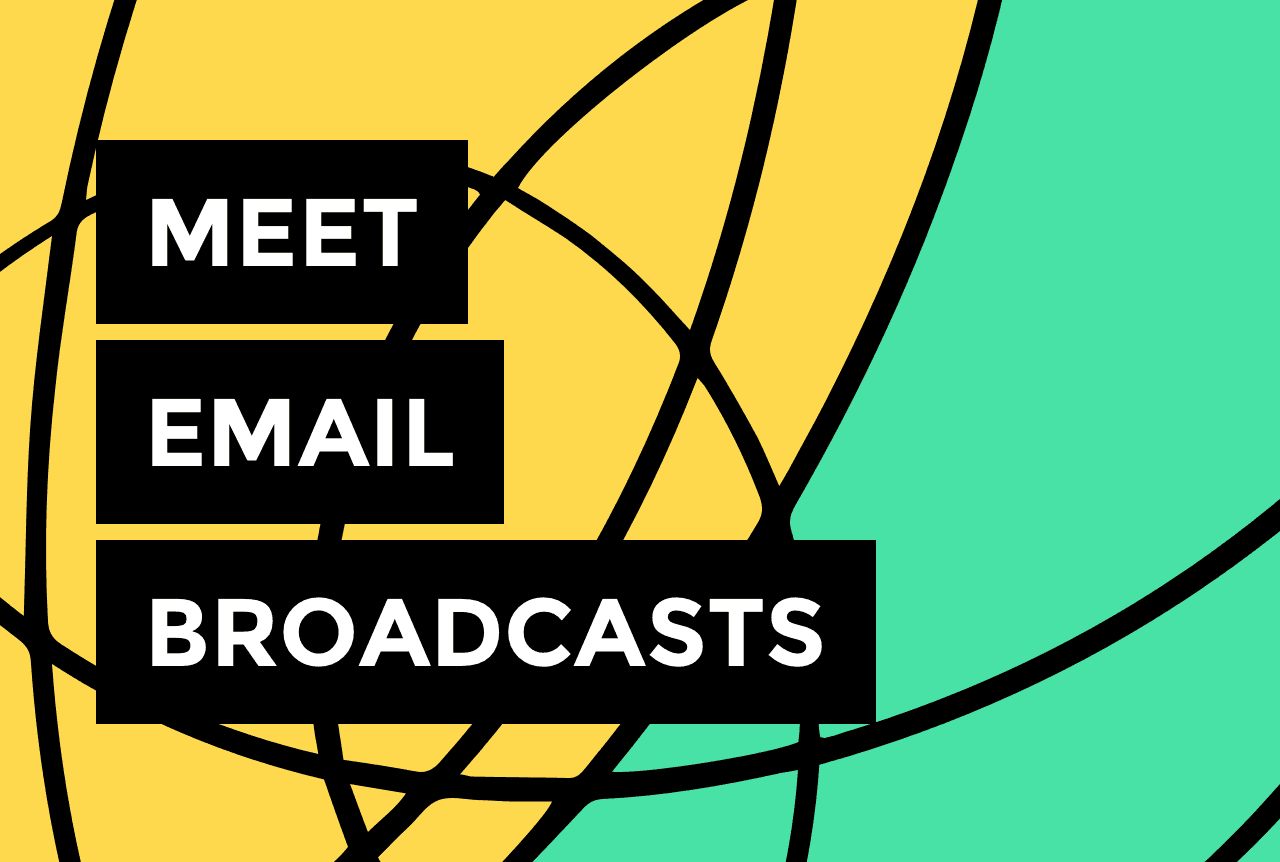

If you’ve been depending on social media to inform your audience about new offers, there's a risk that some of your updates might get lost in the crowded feed. However, with the latest Getform update, you have an additional tool to ensure your customers and subscribers stay informed about your business.
You can use Broadcasts to send promo emails about new products, services, sales, events, and other important news.
In this article, you’ll find out:
- How to import your contact list to Getform
- How to create an email broadcast
- How to schedule or launch a broadcast
- How email balance works
- How to read broadcast statistics
- Broadcast examples to inspire you
Let’s get that broadcast ready 🚀
1. How to import your contact list
Before you create your broadcast, you need to have your contact list ready.
If you’ve been capturing emails via Getform, you’ll find all your subscribers in your dashboard under Contacts, so you don’t need to do anything. However, if your email list is stored in a third-party tool, such as MailChimp, you can import it to Getform directly or upload it via a CSV file:
All the information you have collected will be added to your contact cards in the corresponding fields. If any of your source fields are not reflected in Getform, you’ll be able to skip it or create a new one.
You can check the fields that are already set up in Getform in the Fields section:
Once your contact list is ready, you can start creating your email broadcast.
2. How to create an email broadcast
In the dashboard, you’ll find a section fully dedicated to Broadcasts. From here, you can create and launch new broadcasts, view your previous campaigns, and monitor your audience’s engagement.
To create a broadcast, click + Create broadcast and select an option to start crafting an email.
You can start from scratch, use a template, or reuse one of the emails you have previously created.
In this example, we’re promoting a language club membership:
We won’t delve into the specifics of designing an email with Getform here. For a complete tour of the email editor features, watch this video overview:
When you’ve perfected your email, hit Save & close and proceed to the next step.
3. How to select recipients and launch the broadcast
To select the recipients of your campaign, click the Schedule button on the broadcast card.
Choose an audience segment to target with your campaign, or manually select the conditions your contacts need to meet to receive your email:
The list of targeting parameters is self-explanatory. For example, you can target contacts by country for location-specific news. Or, if you tag contacts based on a preference they express when filling out your forms, you can target them by tags and share news about something you already know they’re interested in. (To learn more about contact tagging, read this article).
It’s now time to schedule your broadcast. You can launch the broadcast immediately or schedule it for a later date and time:
4. How email balance works
Email balance is the total number of emails you can send from your Getform account via broadcasts.
Once you use all of the emails, you’ll have to top up your email balance by purchasing more.
If you run out of emails in the middle of a campaign, your broadcast will be paused until you top up your balance, and we’ll notify you about it via email. Then, you’ll be able to resume it from where it stopped.
Your email balance does not expire, so you can use your emails whenever you want.
5. How to read broadcast statistics
You can keep track of your broadcast performance by checking the quick report at the bottom of the broadcast card:
You’ll find additional statistics under More:
Here is the meaning of each metric:
Sent is the number of emails you’ve sent via this broadcast.
Delivered is the number of emails that have been delivered to the servers of your recipients’ email service providers.
Bounced is the number of emails that weren’t delivered successfully, for temporary or permanent reasons.
Opened is the number of emails that have been opened.
Clicked is the number of emails that have received at least one link click.
CTOR (Click-to-open rate) is the percentage of link clicks from people who have opened your email.
Unsubscribed is the number of contacts who’ve unsubscribed from your list after receiving the broadcast.
You should keep an eye on these numbers, not just to get an idea of how well your campaign is going, but also to make sure you’re complying with our anti-spam policy.
6. Broadcast examples
The idea of sending a promo email is rather self-explanatory, but it’s also unique to each business. To help you get started, we’ve prepared a couple of scenario examples for when broadcasts can come in handy.
New product launch
Whether you’ve launched a new product, a new collection, or a new service, you can use a broadcast to inform all of your contacts about it, and let them be the first to pre-order:
Sale announcement
Promote a special offer or a sale that is happening or is about to happen:
In this example, you can see how product cards allow you to display the products on sale directly in the email, and the countdown timer instills a sense of urgency in your promo.
Back-in-stock items
You don’t have to launch a new product or service to send a promo email. If a popular product is back in stock, or if you’re launching a new version of your service, this is something you can promote via broadcasts as well:
For a step-by-step tutorial on how to create an email broadcast, watch our YouTube video:
Wrapping up
Broadcasts are the perfect tool to instantly share any important news with your audience. And the best part? Since you’re using email as a channel to communicate with your audience, you can expect engagement rates to be higher than on social media!
Got any questions? Email us at contact@getform.com.
Try Getform
Build your email list from scratch and create unbeatable marketing campaigns with a single tool.

Tips for your marketing strategy
Join creators worldwide
Grow your online business without a website. Generate leads, tag your subscribers, send promo emails, and build automations.
Get started, it's freethis week
this week
this week
this week